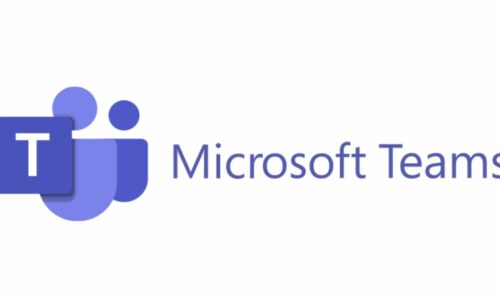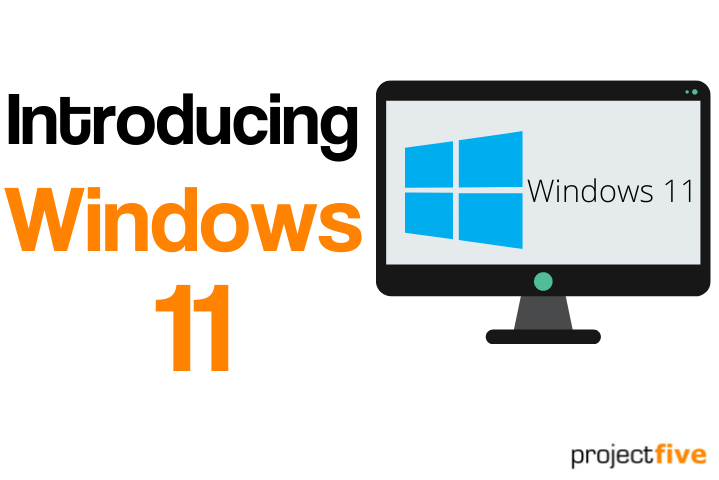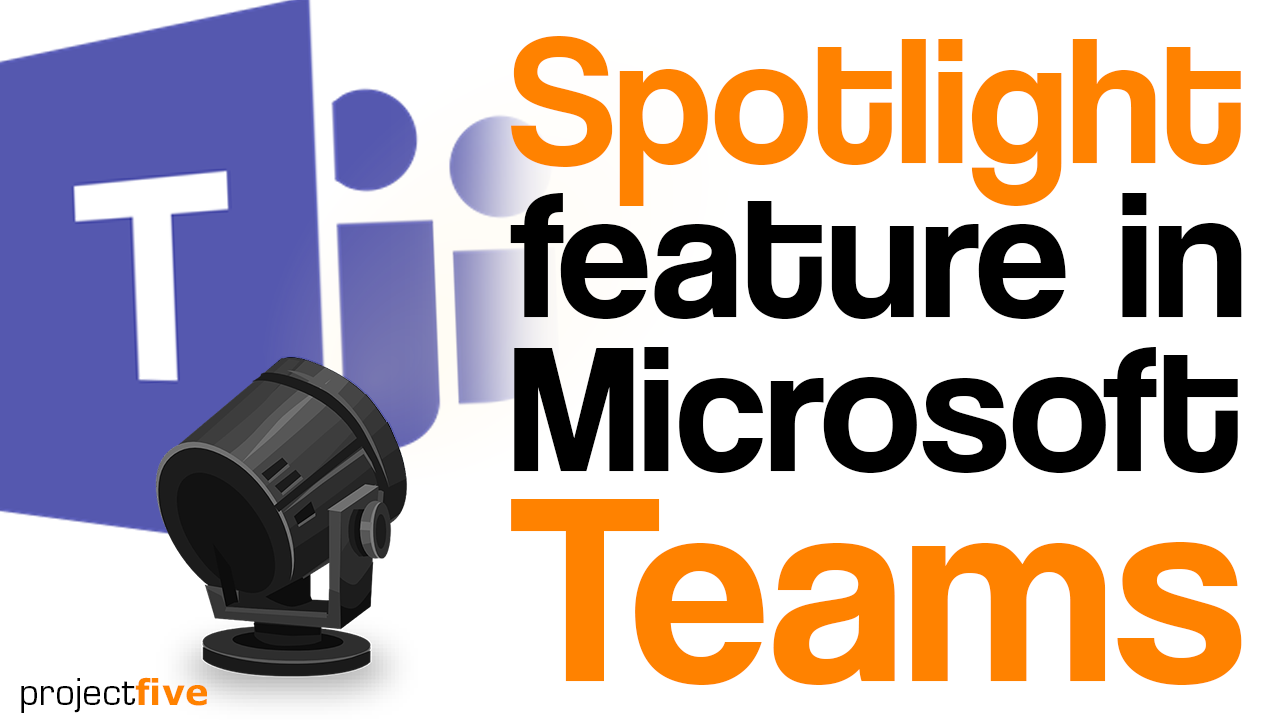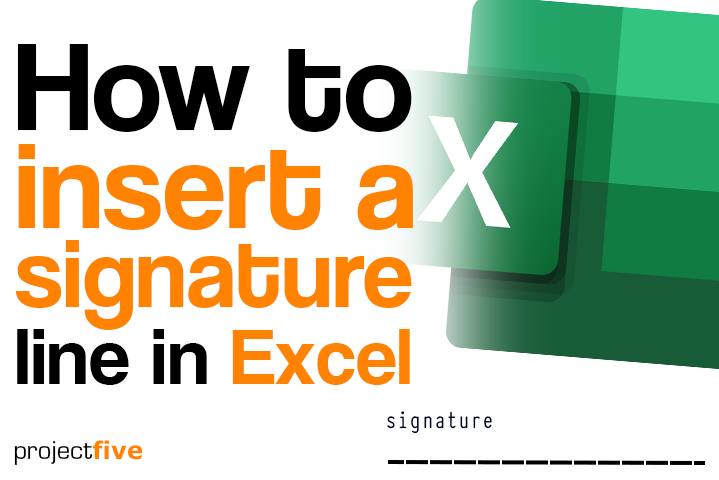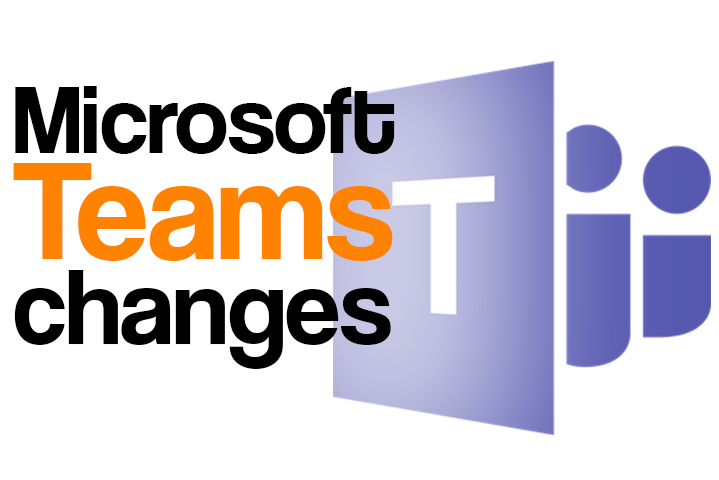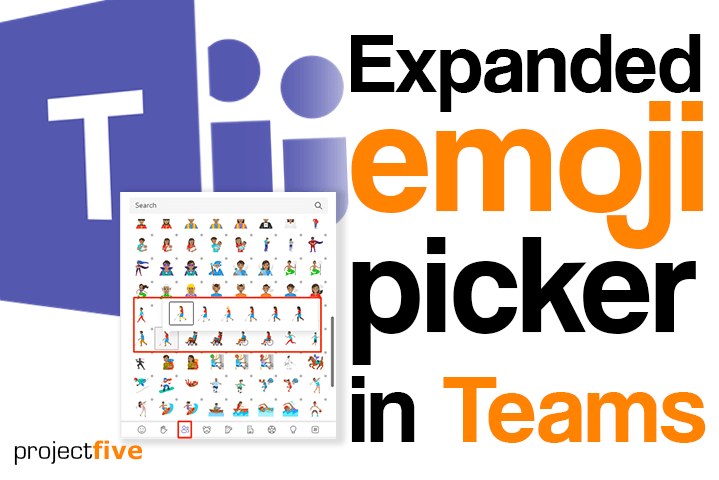Endpoint Detection and Response (EDR) is a security technology that provides businesses with an additional layer of protection beyond what Endpoint Protection (EP) can offer. While EP is designed to prevent known threats. EDR is designed to go further, with the latest detection techniques, automated response to contain threats & detailed information gathering allowing for further analysis.
Quick update on Microsoft Teams… a hub for collaboration and communication, Microsoft Teams has evolved significantly. The new Teams app brings enhanced performance, reliability, and features. But what about classic users? Fear not! Microsoft has a seamless plan to transition classic Teams users to the new experience, if you’re not already using it!
Topic

We know that not everyone will be taking time off over Christmas, and unfortunately IT problems don’t always take a break for the festive period either!
Topic

We know that not everyone will be taking time off over Christmas, and unfortunately IT problems don’t always take a break for the festive period either!
Topic

It’s likely you’ve seen the news about a new, highly dangerous vulnerability on your computers. In techie language, it’s referred to as ‘Log4j’. But, is this something you should be concerned with?
Topic

The way in which we all work has changed dramatically over the last 18 months – flexible working is here to stay, and as such, technology and the way it supports productivity and collaboration has needed to adapt.
Topic

<span data-mce-type="bookmark" style="display: inline-block; width: 0px; overflow: hidden; line-height: 0;" class="mce_SELRES_start"></span>
Topic

How to customise and insert a signature line in Excel
If you’re working on an Excel sheet that you need someone to confirm or agree to, you can now get them to sign it – and here’s how…
Topic

It’s no secret that we’re big fans of Microsoft Teams – and we love how they’re always trying to improve and update features to enhance the user experience.
Topic

This expanded emoji update brings you the fun and expressiveness that you love into your Teams messages along with a wider range of diverse emojis. This emoji expansion is available for Teams desktop app ( Windows and Mac), Teams mobile (Android and iOS) and Teams on the web.
Topic